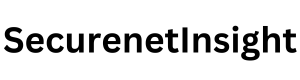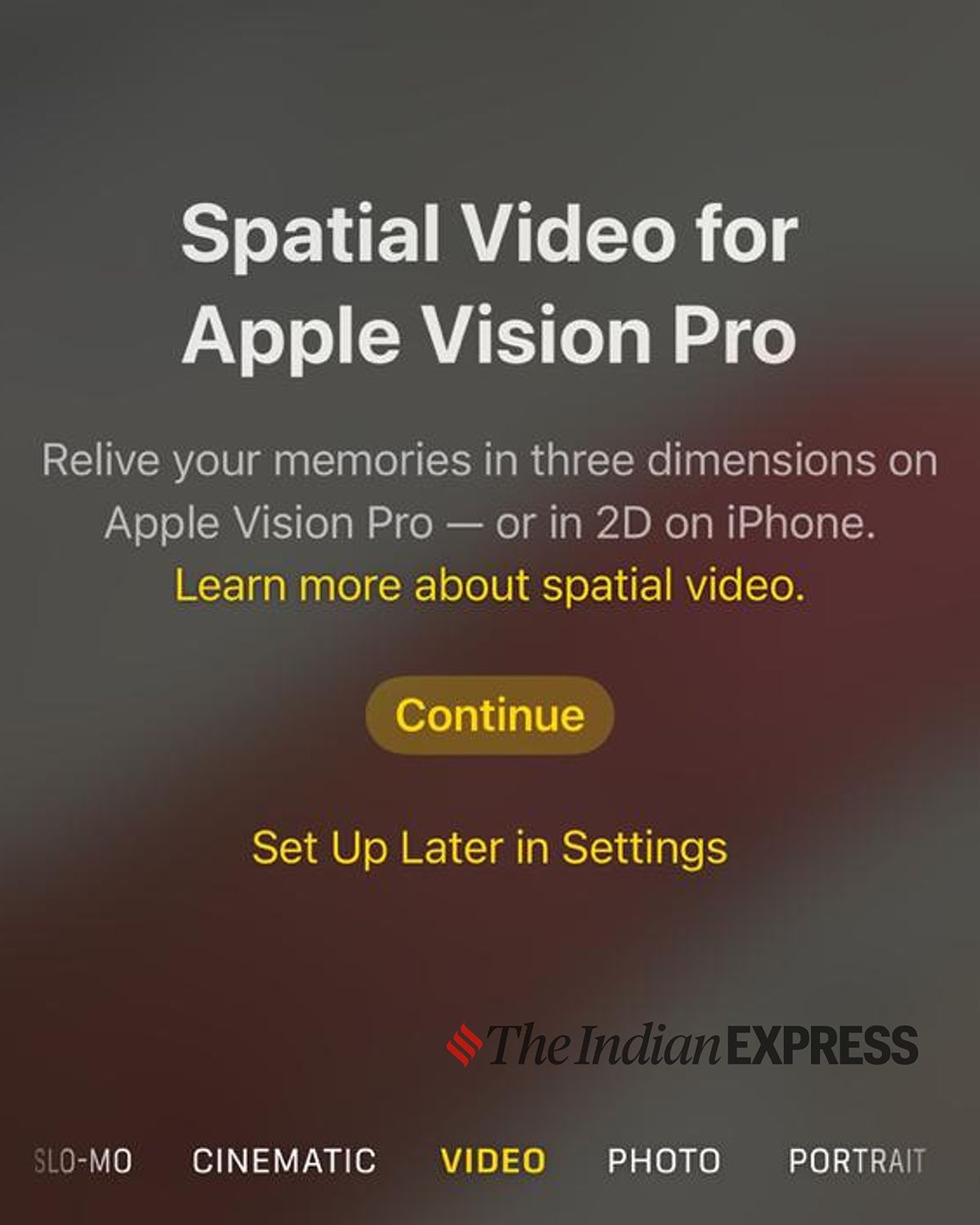Learn how to shoot immersive 3D 'Spatial Videos' on your iPhone 15 Pro or iPhone 15 Pro Max with the latest iOS update. Capture and experience content in a whole new dimension.
How to Shoot 3D 'Spatial Videos' on iPhone 15 Pro, iPhone 15 Pro Max
The latest update for iOS has unlocked a new feature on the iPhone 15 Pro series that allows users to record immersive spatial videos. These videos can be viewed in 3D on Apple Vision Pro, adding a new dimension to the viewing experience.
Apple Vision Pro is a platform that enables users to consume 3D content from services like Apple TV+ and Disney+. With the recent iOS 17.2 update, Apple introduced the ability to shoot 3D or spatial videos on the iPhone 15 Pro series. And now, with the iOS 17.4 beta, the company is actively promoting this feature within the camera app, encouraging users to record and play their own 3D content.
If you have installed the latest iOS 17.4 beta, you will find an option to set up spatial video recording within the camera app. It's important to note that recording spatial videos requires more storage space compared to regular videos. For example, one minute of regular SDR (standard dynamic range) 1080p 30fps video on an iPhone 15 Pro takes 65 MB, while a 1080p 30fps spatial video will take 130 MB. Additionally, to watch these videos in 3D, you will need an Apple Vision Pro. However, you can still playback these videos in 2D format on your iPhone.
Step-by-Step Guide to Recording Spatial Videos on iPhone 15 Pro Series
To record a 3D or spatial video on your iPhone 15 Pro or iPhone 15 Pro Max, follow these steps:
- Open the camera app.
- Select video mode.
- Rotate your smartphone to landscape orientation.
- Tap on the Vision Pro icon to start recording 3D videos on your iPhone.
While recording a spatial video, it's important to keep your iPhone steady. You can only record a spatial video when the distance between your iPhone and the subject is between 1 and 2.5 meters. For videos with more detail, it's recommended to record in well-lit conditions.
Sharing and Playback Options for Spatial Videos
Once you have recorded your spatial videos, you can share them with Apple Vision Pro using AirDrop. Alternatively, you can upload them to iCloud and access them via Vision Pro.
Apple utilizes both the primary camera and the ultra-wide-angle lens to capture data and depth, resulting in a true 3D video. This is achieved by using two vertically aligned videos to capture the content. It's worth noting that spatial video recording is not available on the base iPhone 15 and the iPhone 15 Plus, as these models have diagonally aligned cameras.
Enhancing the iPhone Camera Experience with 3D Spatial Videos
With the ability to shoot 3D spatial videos on the iPhone 15 Pro series, Apple is providing users with a new way to capture and experience immersive content. Whether you're recording memorable moments or exploring creative possibilities, this feature adds a new dimension to your iPhone's camera capabilities.